Powered by Imunify360
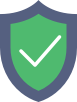
www.automatic-rock.nl
is protected by Imunify360
We have noticed an unusual activity from your IP 18.226.226.176 and blocked access to this website.
Please confirm that you are not a robot
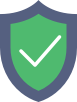
is protected by Imunify360
We have noticed an unusual activity from your IP 18.226.226.176 and blocked access to this website.
Please confirm that you are not a robot